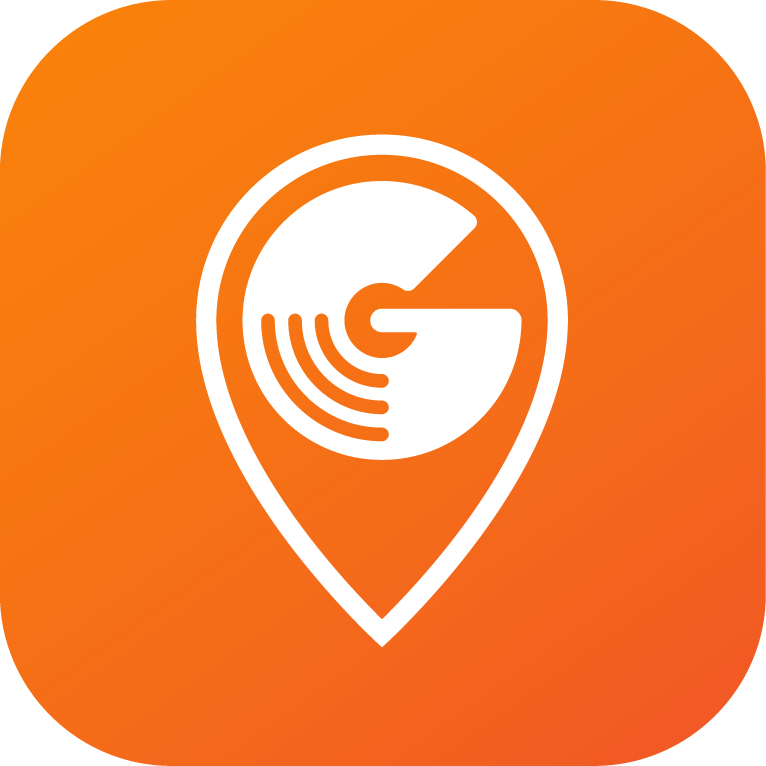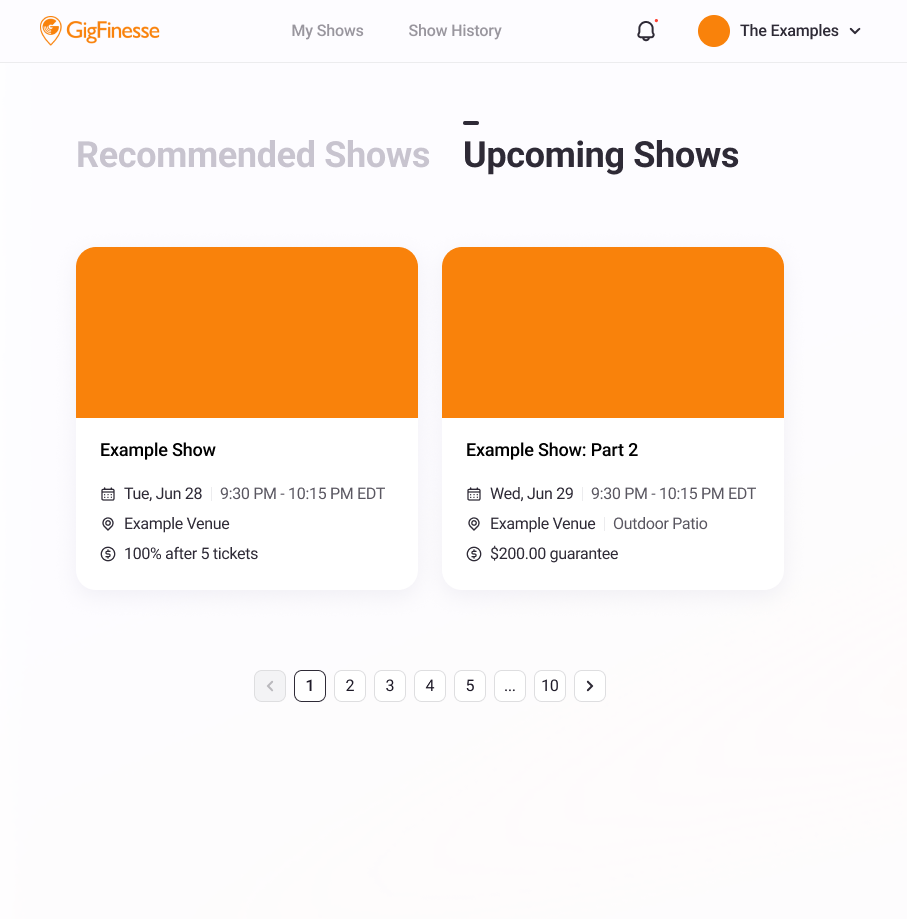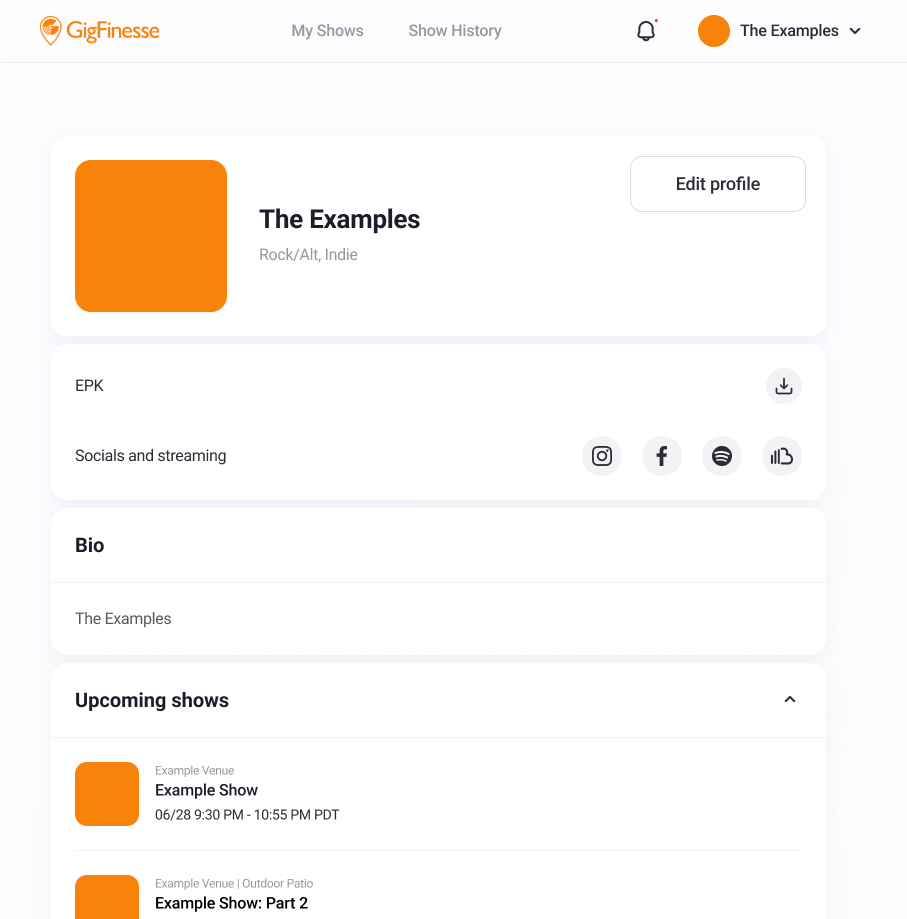Platform Walkthrough
My Shows
Your “My Shows” page will display all active shows and potential opportunities. You’ll be able to switch between Recommended Shows and Upcoming Shows. If you have any outstanding recommendations you’ll be able to view them directly on the My Shows page with critical information including venue, date, and financials displayed prominently. Clicking into the show will give you the option to accept or decline the recommendation. The Upcoming Shows tab contains all future performances you have booked through the platform.
Recommended Shows
In the recommended shows section, located on your homepage on on the “My Shows” tab, you’ll be able to see any upcoming shows that the GigFinesse team thinks you’d be a great fit for. These might be at a venue you’ve already played through us where you received high marks, or a new venue that we think you’d succeed! Each recommended show will display with the venue, the time, and the rate on offer.
Profile
To edit your profile, click on the account icon on the right-hand side of the upper navbar. From here, click on “My Profile.” On the “My Profile” page, select the “Edit profile” button right below your artist name. When editing your profile, you’ll be able to change nearly all of your artist-specific information, specifically:
your artist/band name
your photo
your bio
your streaming links
your social links
your primary and secondary genres
your EPK
your typical setup
Changes to your profile are saved as you make them. If you’re making a big change to an existing artist account (such as changing your band’s name) that has already booked with GigFinesse, please reach out to the team to let us know.
Settings and Preferences
To edit your settings and preferences, click on the account icon on the right-hand side of the upper navbar. For your Account Settings, click on the settings icon on the dropdown. On your Account Settings page you’ll be able rest your password and contact info, manage your Stripe Express account, and enable/disable ticket link updates. To edit your preferences, click on the preferences icon on the dropdown. On the Show Preferences page, you’ll be able to change your primary region, edit the days of the week that you’d like to receive recommendations, and even disable recommendations moving forward.